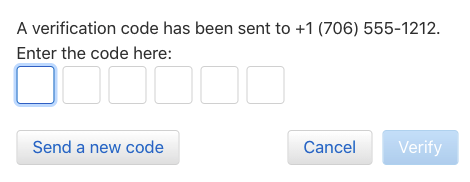Shared2FA can be used to receive Two-Step Authentication codes from Apple.com for your Apple ID and iCloud accounts.
First off, navigate to https://appleid.apple.com/ and sign in with your existing Apple credentials.
Click the “Edit” button on the right in the “Security” section. That adds some more options.
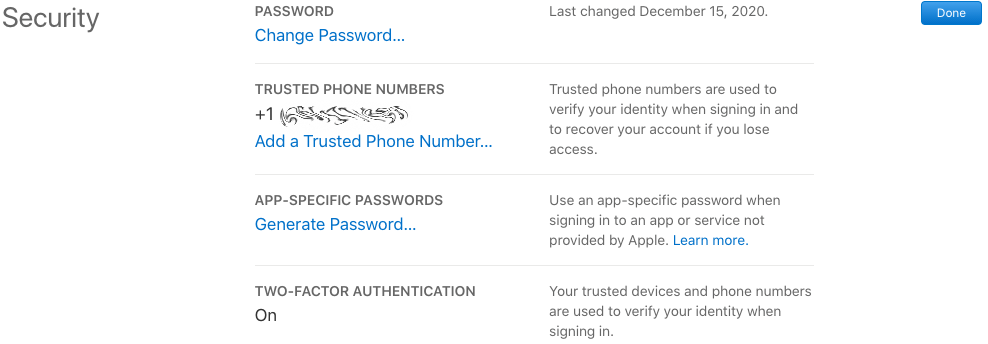
Click on “Add a Trusted Phone Number…”
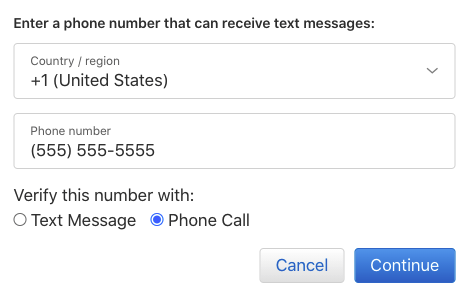
Enter the Virtual number from Shared2FA, and select “Phone Call”
Make sure to select “Phone Call” Apple has a tough time with SMS messages.
It will take around 20-30 seconds for the phone call to be recorded and transcribed, then the notification from Shared2FA will be posted to your Slack channel. You can click the “View the Message” button to see the transcribed message.
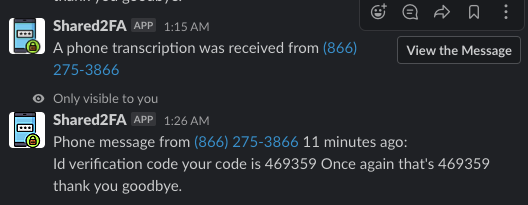
Simply copy the 6-digit code from the message into the six boxes on the Apple ID Website, and you’ll be all set.